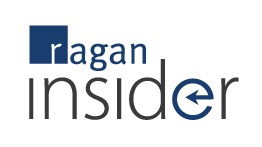Adding pictures to your SharePoint site: A step-by-step tutorial
You don’t need IT or a Web designer to give your site a new look. ![]()
You don’t need IT or a Web designer to give your site a new look
Although SharePoint lovers hype its easy-to-use “point-and-click” capabilities,SharePoint customization is a slightly more difficult task.
As with any Web site, a complete SharePoint site customization can take months of planning, discussions with IT and Web designers, multiple training courses, and possibly outsourcing the work depending on staff limitations. But there are a few things you can do to quickly give your site a whole new look and feel, without giving it a complete overhaul, and without the help of a Web designer.
One way to do this is by adding pictures to your site. Unfortunately, adding pictures in SharePoint isn’t as easy as adding pictures to a Microsoft Word document. In Microsoft Word you can browse and insert pictures in a document instantly from files on your computer. But in SharePoint, pictures have to be loaded into picture libraries before you can use them on your site.
Try these techniques below and you’ll see that although it may take a few extra steps, pictures are surprisingly easy to work with. Even better, you can make these changes yourself without waiting on IT!
Add pictures to SharePoint picture library
Become a Ragan Insider member to read this article and all other archived content.
Sign up today
Already a member? Log in here.
Learn more about Ragan Insider.