3 ways to use LinkedIn Analytics
The sections covering visitors, followers and updates provide insights and opportunities to fine-tune your offerings and expand and engage your audience.
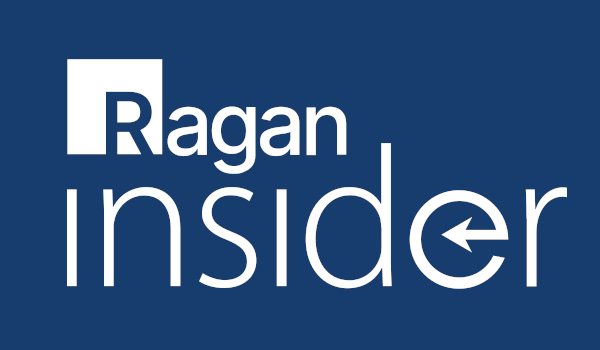
If you run a LinkedIn company page, you may have noticed the little Analytics button.
Let’s look at what LinkedIn Analytics offers and how you can use it to check your progress and guide your content strategy:
1. Visitors
This is the first section you’ll see in your analytics dashboard. Tracking your page visitors provides insight into those who are viewing your page but not necessarily following it. This section gauges page views and unique visitors, and it offers a full demographic breakdown similar to the one you will find under the Followers section.
How can this help your content strategy? We always want to be generating awareness and building our audience, and this is one way to check out who had initial interest in your page but didn’t follow it. Look at their demographics, and identify ways to add topics or adjust your content so they would want to follow (while retaining your current audience).
For example, if your visitors include people who work in the software industry, consider including more tech- and B2B-focused posts.
2. Updates
The Updates report breaks down each individual post and provides data regarding impressions, clicks, video views, CTR, social actions and engagement rate.
Become a Ragan Insider member to read this article and all other archived content.
Sign up today
Already a member? Log in here.
Learn more about Ragan Insider.
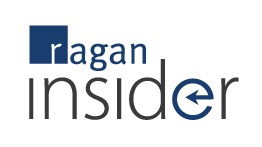
Tags: content marketing, social media

