Tools and tricks to help communicators stay organized
These will save your time and your sanity.

Sarah Riley is VP at Method Communications.
You’ve found yourself in a familiar place – facing compounding deadlines, urgent client requests, rapid response pitching, and maybe a bank failure. You need to move quickly, make your meetings efficient, and stay on top of your game. Here are a few ways you can shave time and make your life easier while putting out better work for your teams and giving you time to focus on what matters most: landing stellar coverage for your clients.
Using Google Reminders to your advantage
Use the “🤞” reminders in Google Calendar (or a similar function in Outlook) to make preparing for your meeting seamless and thorough. Throughout the week, or even weeks in advance, add reminders over meeting invites for docs you want to reference, questions you want answered, and updates to share that may have otherwise slipped your mind. When the meeting time arrives, you have a shortlist of important things to reference at your fingertips, without needing to add it to a separate agenda document. I use at least a dozen reminders a day, and often many more, to make sure nothing slips through the cracks.
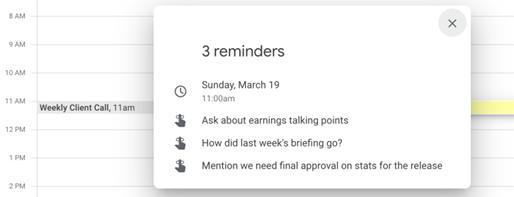
OneTab: The extension to rule them all
This tool has saved me (and my progress on a major project) many, many times. OneTab is a Google Chrome extension that allows you to collapse any amount of tabs into – you guessed it – one tab. Gone are the days of slowing down your computer with 16 tabs of Bloomberg reporters open when you need to pivot to a client call. You can rearrange tabs, title groups, and “restore” groups all at the same time to pick up on where you left off. I often do this for all the material PR people need for announcements to reference quickly – media lists, pitches, coverage docs, FAQs – the works.
Add a little something extra with ColorPick Eyedropper
Use ColorPick Eyedropper, another Google Chrome extension, to add a little “wow” to your presentations and documents. You can use the extension to identify the ‘code’ for your client’s or company’s brand colors, then use them as accents in any and all client-facing material to show off a little extra attention to detail. It takes just seconds and makes resources quickly put together look more presentable.
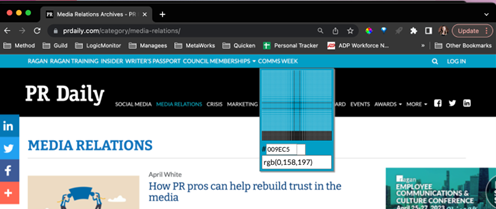
Postlight Reader will save you time and sanity
Pulling a PDF of coverage featuring your client, but it’s behind a paywall? Going crazy over manually removing mismatched text, ads, and missing hyperlinks in that document? Been there, but fret not. Tools like Postlight Reader – which, you guessed it, is another Chrome extension – make it easy to create a clean copy of an article you already have access to, but need to share as a PDF. (Note: It doesn’t help you get around a paywall.)
Leaning into organizing your Chrome tabs
You can group, label and pin your Chrome tabs to keep tabs on everything you’re working on across accounts. I keep the same pinned tabs open each day – email, calendar, OneTab, Google Drive, a time-tracking app, and a note-taking app. I know I’ll use each every day, and pinning them will take up less real estate, while still being easily accessible. If I need to work on many documents at once for a particular client, I’ll group them, give them a short name, and pivot between tasks easily. Bonus: It’s less embarrassing to share your screen in a meeting when you know exactly where the right stuff is.

Make your self reviews painless
For each internal review cycle, start a new folder (or document, or email draft, etc.) where you start adding your team and personal “wins” over time. Add everything you’d want to call out during your personal review: coverage landed, screenshots of positive feedback from team leads or clients, notes about building a relationship with a reporter, etc. Revisit this when it’s time to put together your review, and avoid digging into what you were working on six months ago.
There you have it. Seven years of figuring out what works, all on one page. I hope these tools save you time, increase peace of mind, and make working under a time crunch just a little more bearable.






